votometale.github.io
Hello guys! In this tutorial I’m going through a Tutorial to create a VPN server.
There are several approaches to this, the first one is the easiest one:
How to create a VMESS / VLESS server:
-
Buy a cheap Ubuntu server:
- I personally use http://ovh.com
- Go for buying Virtual Private Server
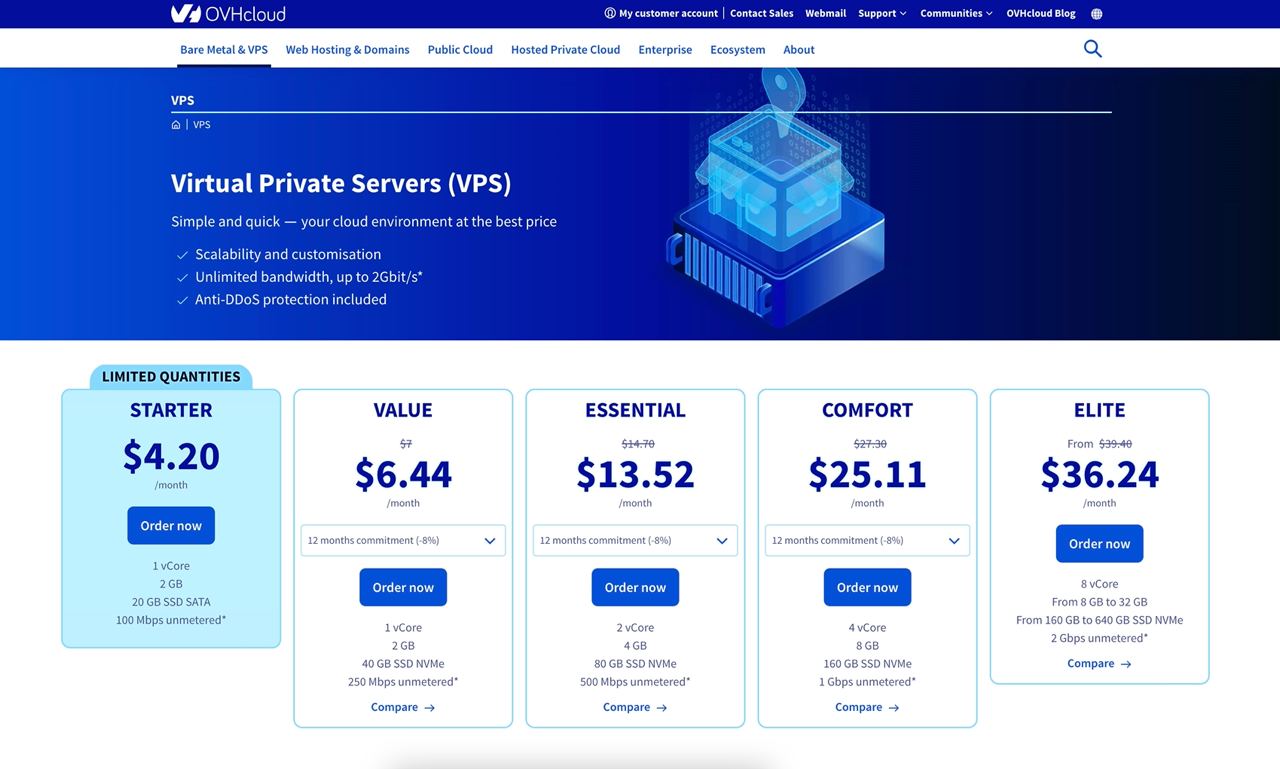
- The first two cheap options would work
- Choose the Distribution Only image
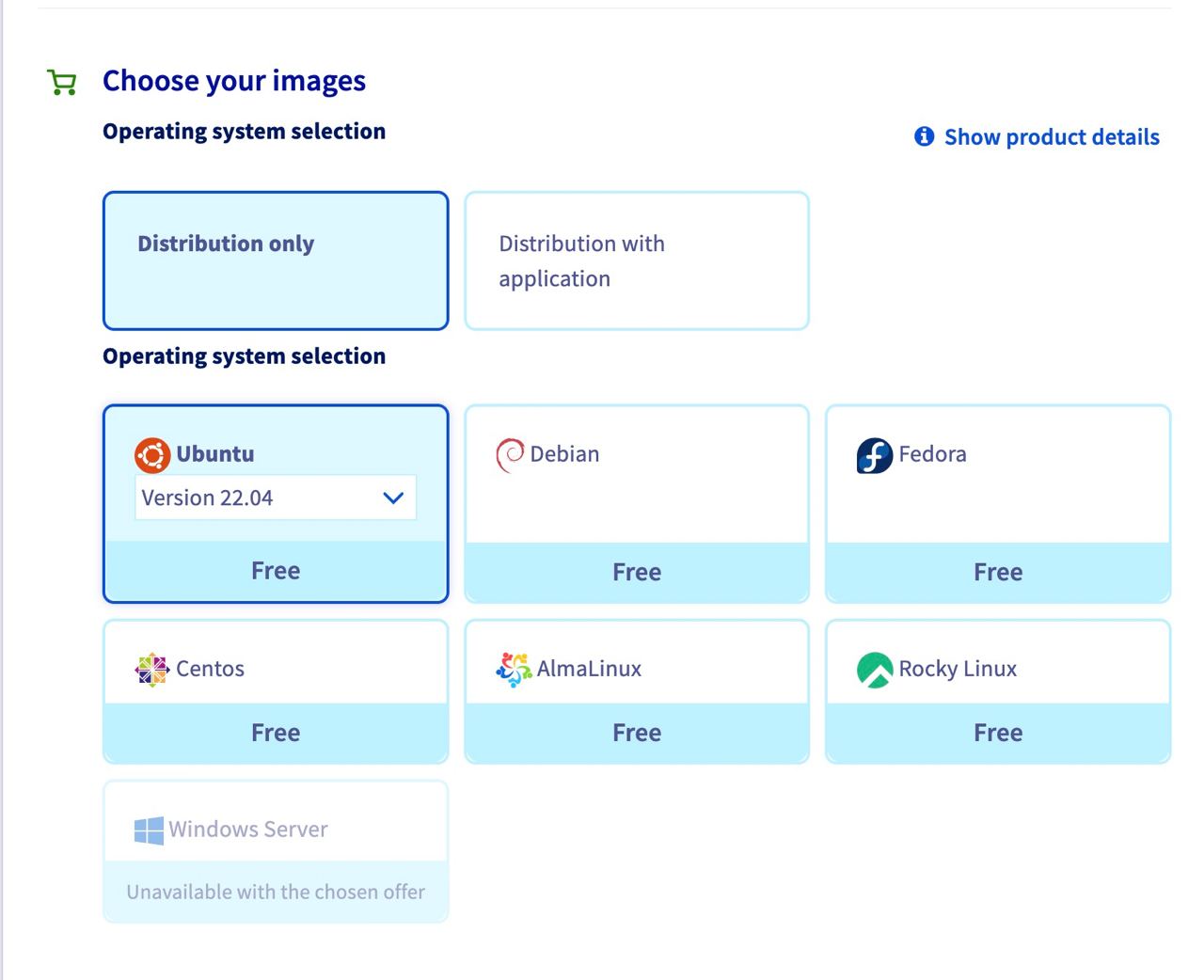
- Go for Ubuntu
- Complete the buying process.
- After a short while (takes ~10 minutes) you will receive your credentials on your email.
- In a separate email you receive the following information: IP + username + password .
To connect to your server you need a SSH client:
- You can use any ssh client you want: I am using Termius on my Mac. For windows you can use putty I guess, and for Ubuntu you can use its own terminal.
- Now you have your server ready to be setup.
-
Setup necessary stuff on server:
- Make a SSH connection to your server
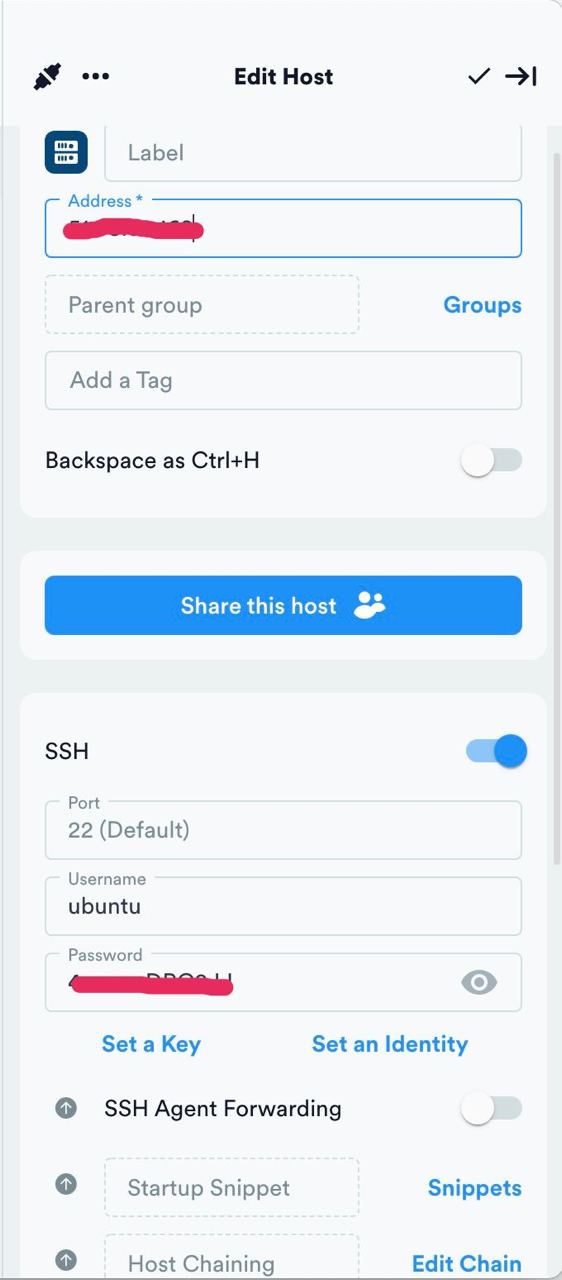
- Run the following commands:
sudo apt-get update,sudo apt-get upgrade - Run the following command to start v2ray script
bash <(curl -s -L https://git.io/v2ray.sh)
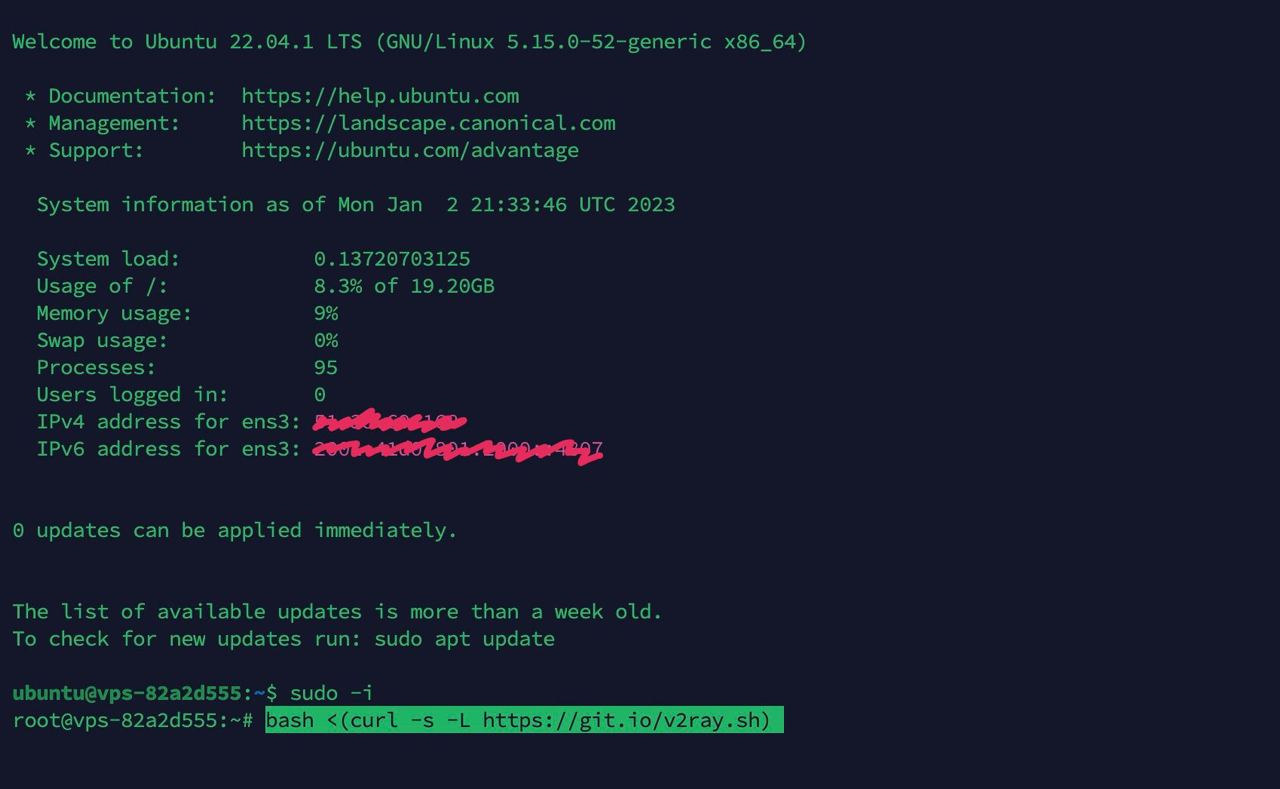
- This will ask some questions in chinese language:
- The first one asks about the version of the v2ray you like:
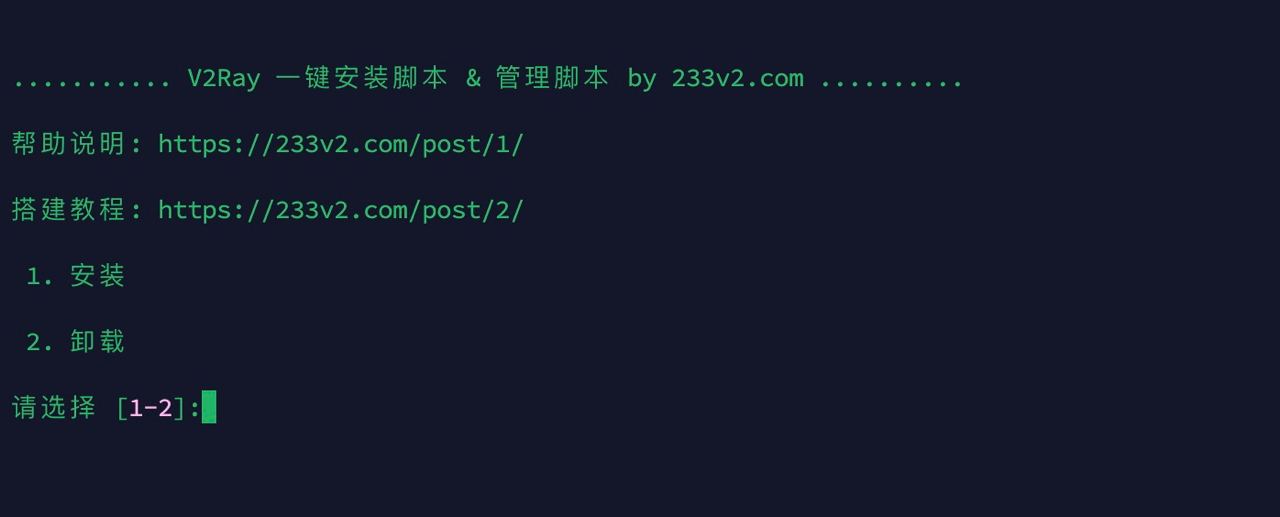
- Then it asks for the protocol you would like to use, TCP works fine:
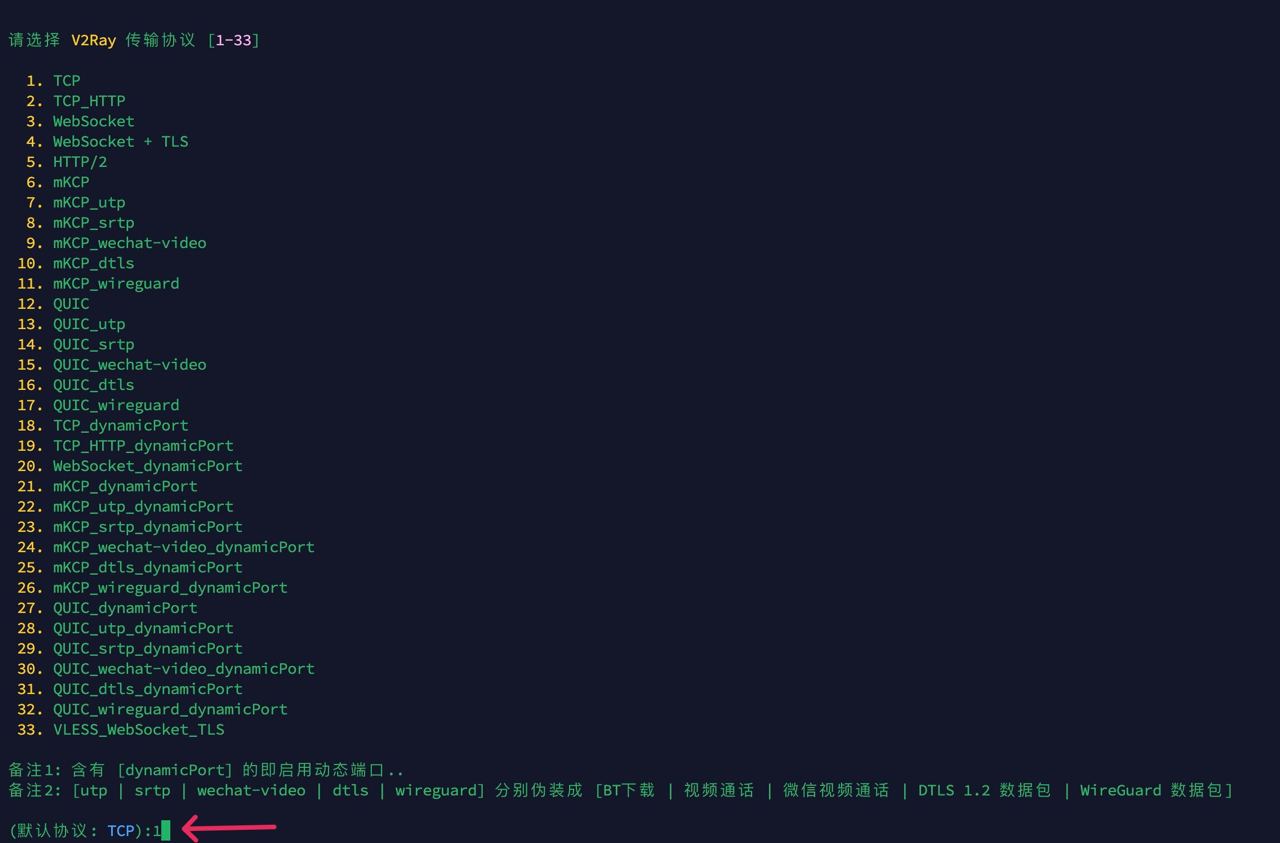
- Now you choose the port (remember your port choice)
- Then it asks if you want to install Ad Blocker, you can say NO
- Next it asks if you want to install Shadow Socks, you can say NO
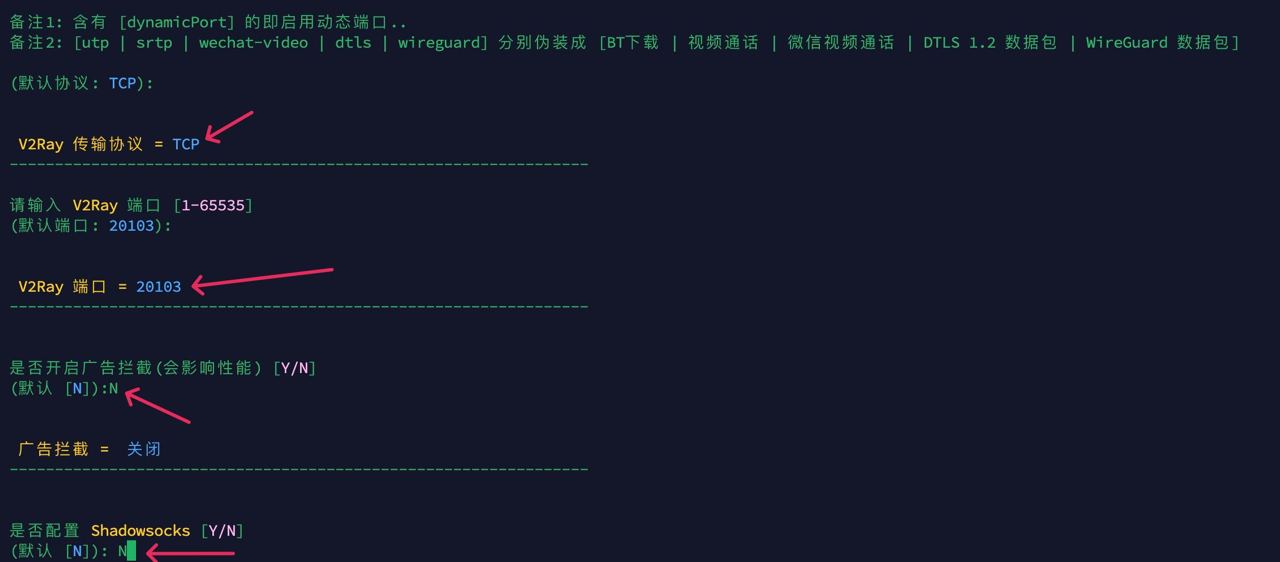
- And finally it asks you to confirm the settings once more. You should press Enter to finish installation.
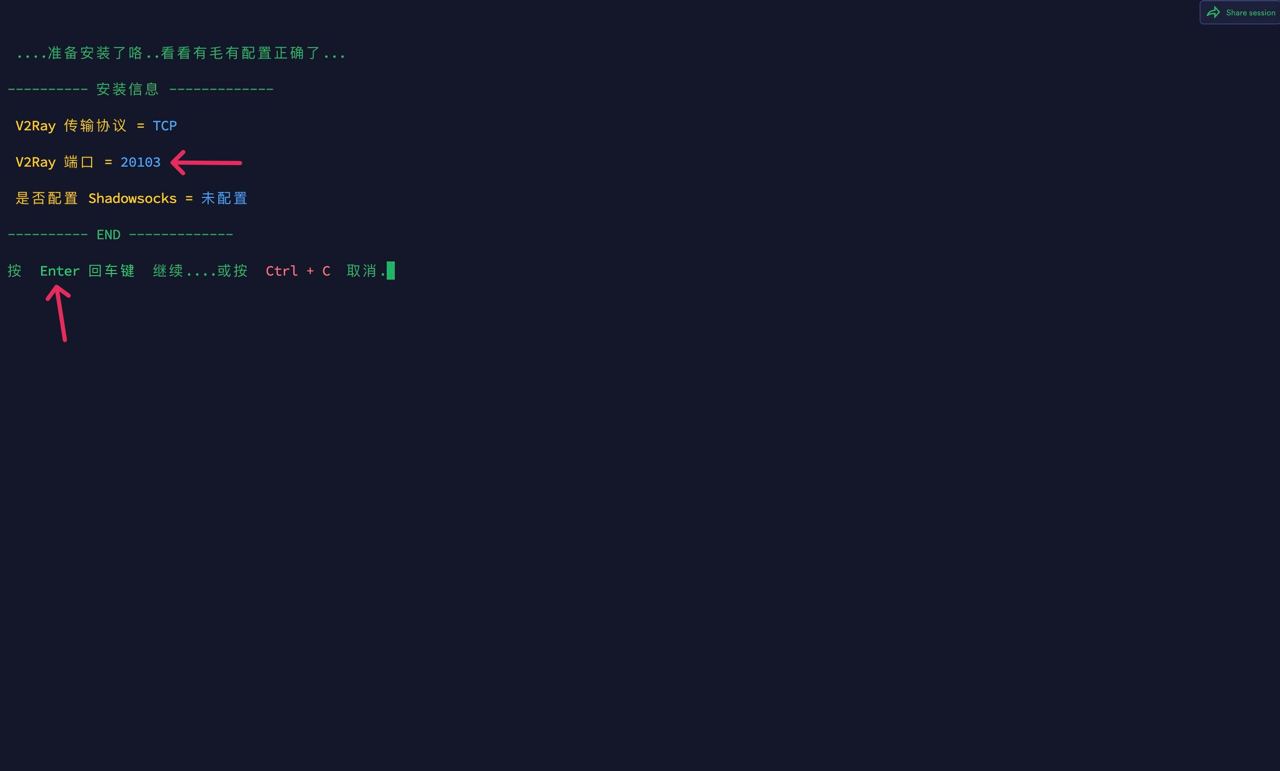
- Then it outputs once more the settings. Specifically you need the port:
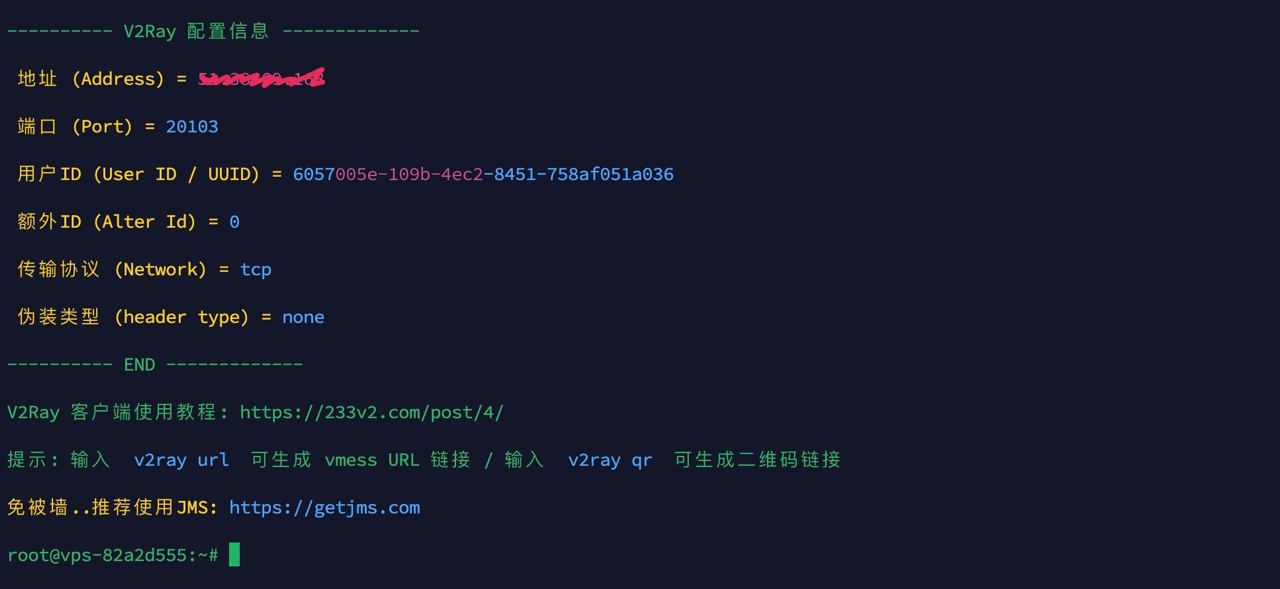
-
Open up your firewall:
- Install ufw:
apt install ufw - Open up common ports:
ufw allow http,ufw allow https,ufw allow ssh - Open up VMESS port you chose before:
ufw allow <the number above>

- Finally enable the firewall:
ufw enable
-
Check if the configuration is happy ready:
- run
v2ray url. This should show to you the configurartion link.

-
Run logging process on your server:
- Run the
v2ray logcommand, and you will see the v2ray logs live. For the moment since nobody is connected to your server, there won’t be any logs.
-
Share the URL of step 4 with your friends so that they can use it to connect to your server.
-
Install v2ray client on your devices:
Copy the shared link:
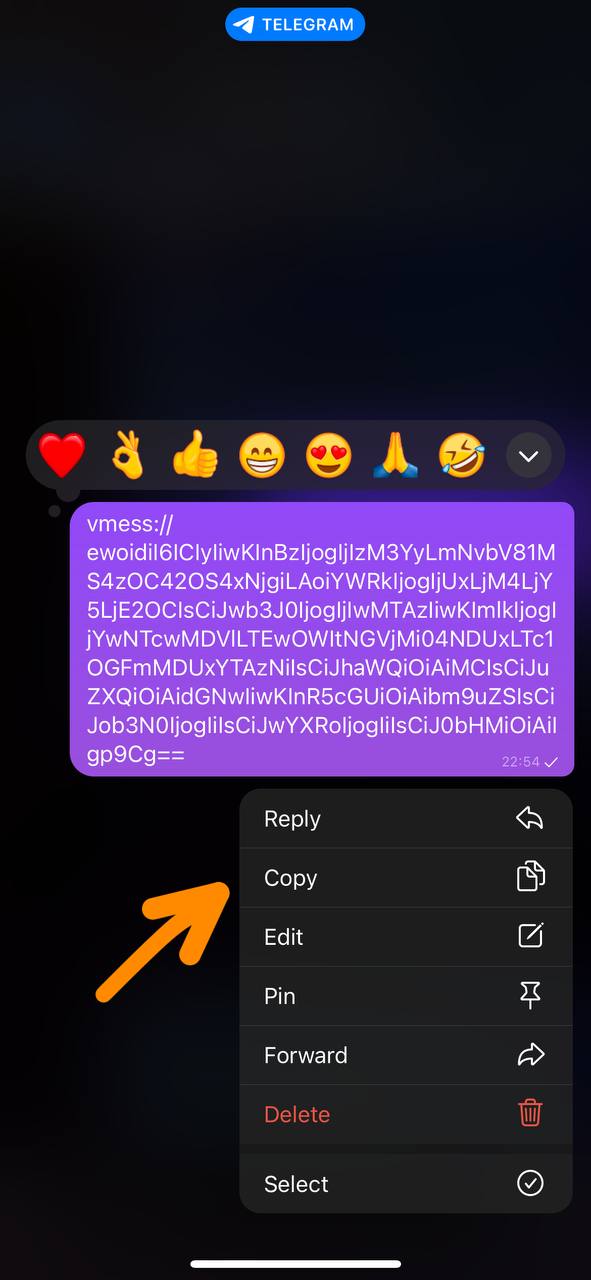
IOS:
Install NapsternetV.
- Open the app, and on the Configs tab click on the + button on top right.
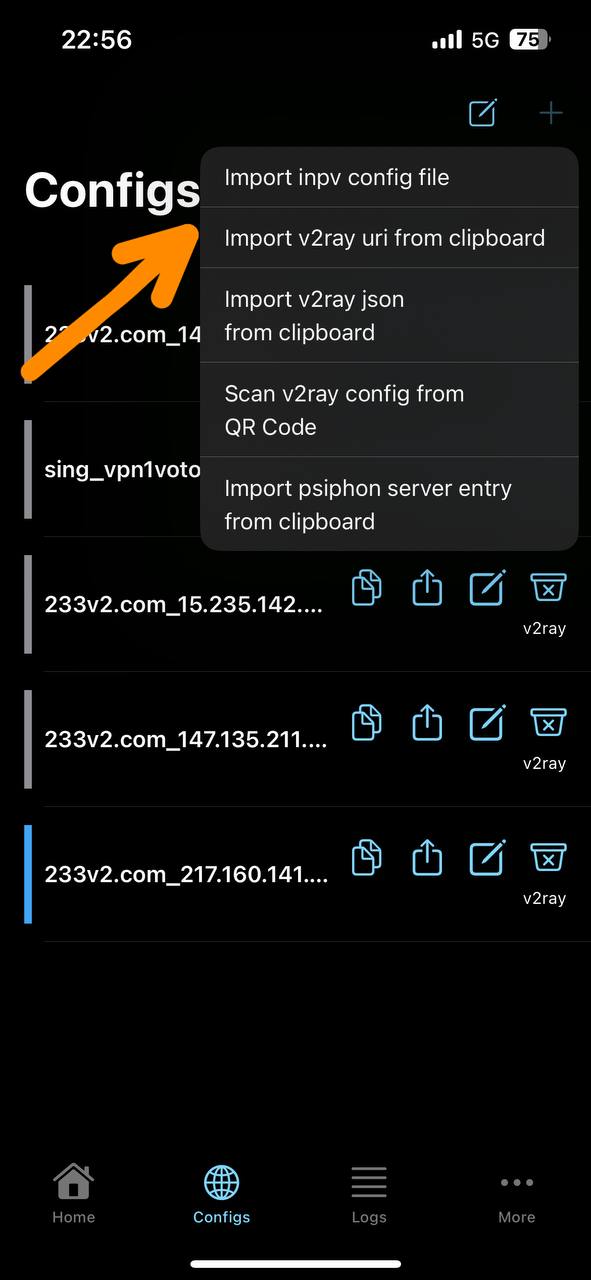
- Select the newly added link:
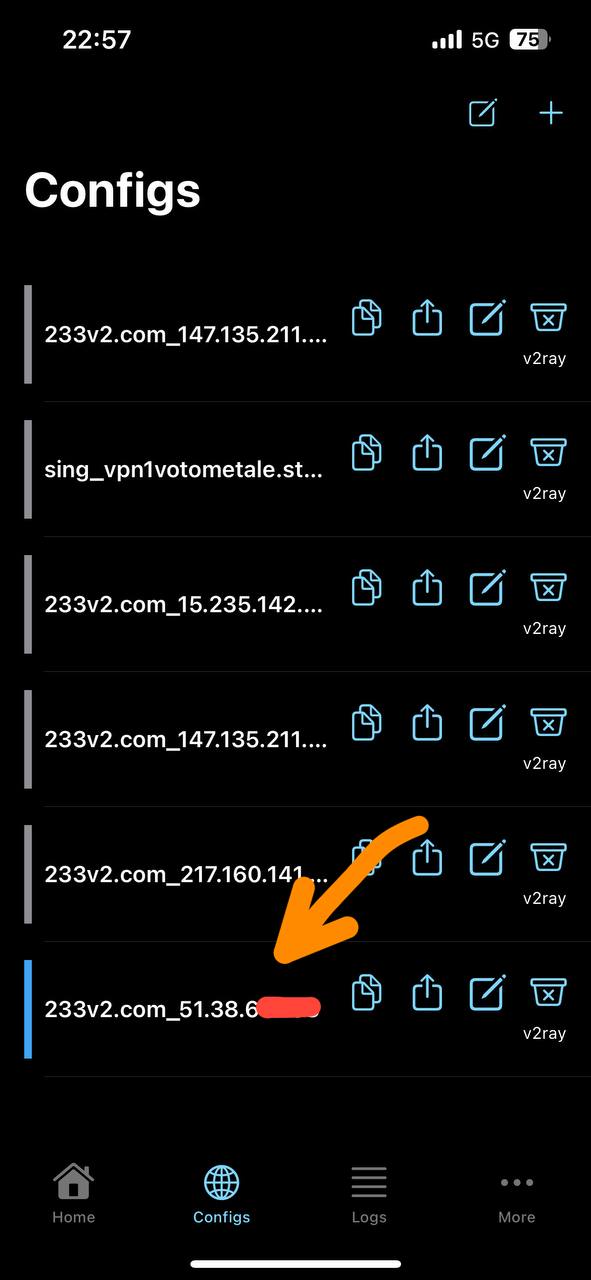
- And finally on the Home tab, press the connect(play) button.
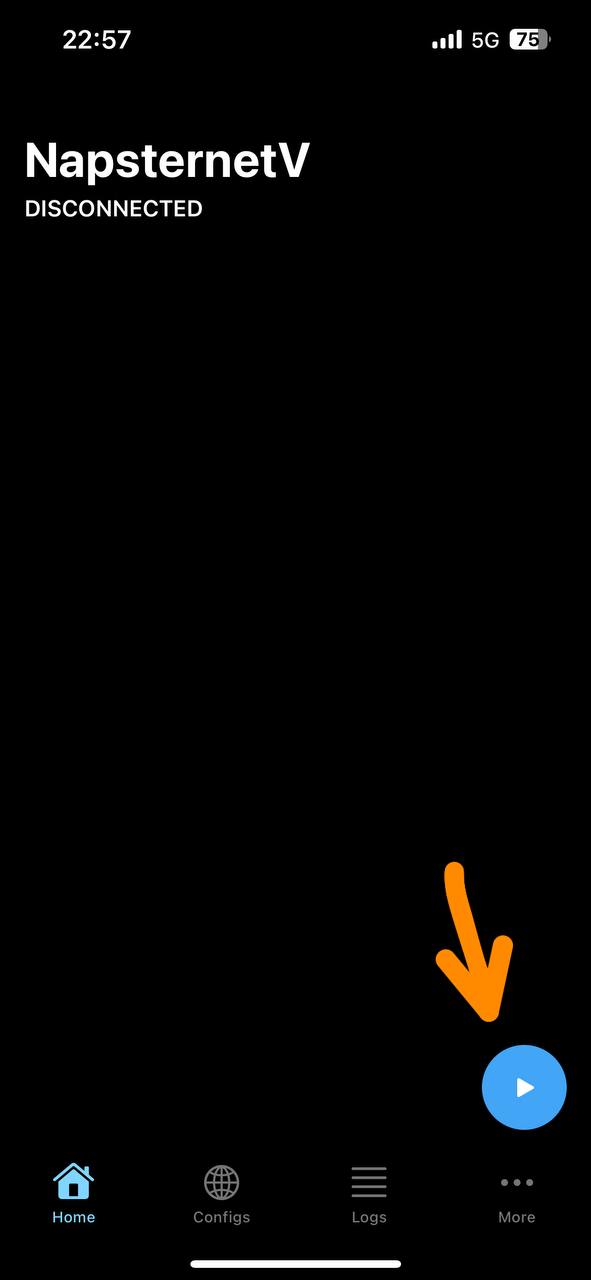
Android:
Install V2rayNG.
- Open the app, click on the three dots button on top right.
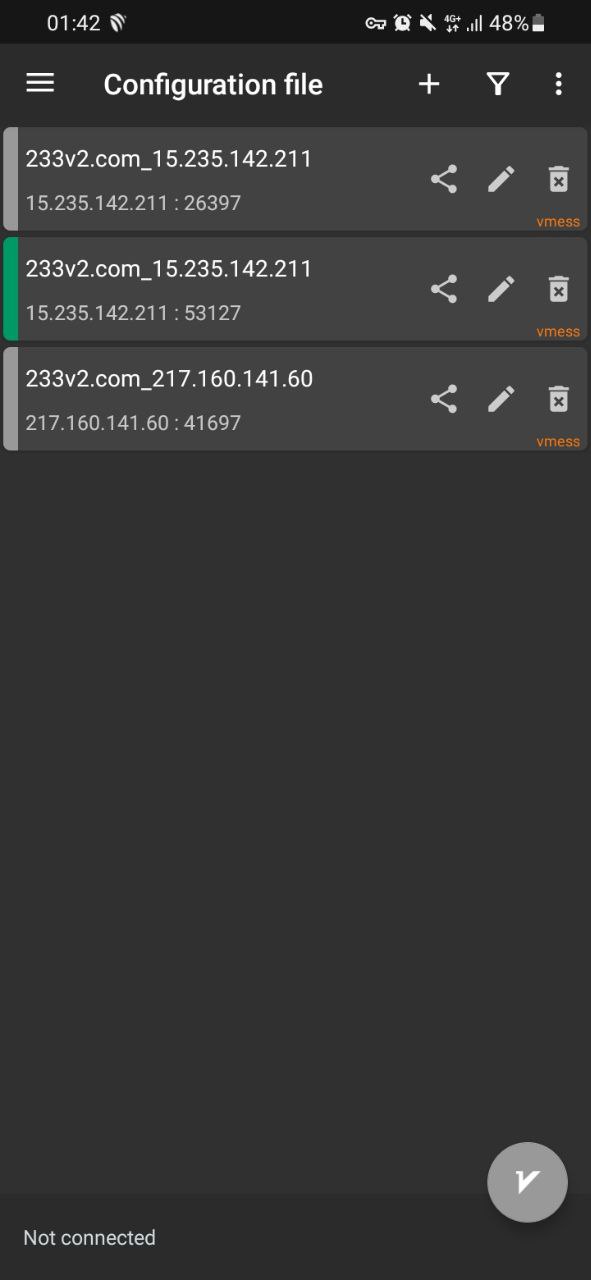
- Select the second option, to import the copied config:
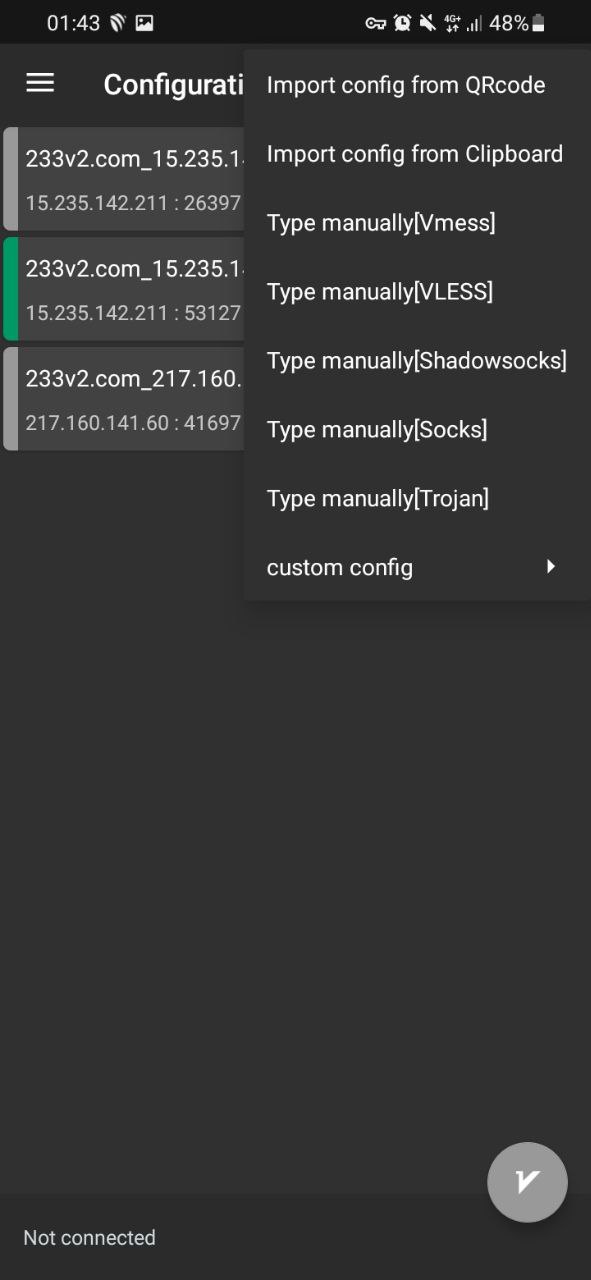
- And finally press the connect(play) button.
-
You should see the logs on the server ;)